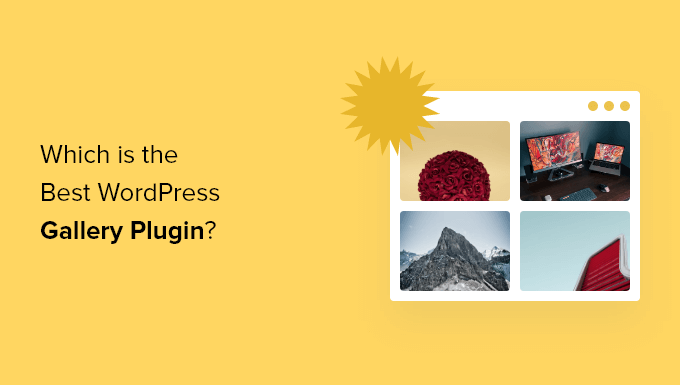
Are you looking for the best WordPress Gallery plugins for your website ?
There are a lot of plugins available for the WordPress photo gallery, but the problem is that most of them either slow down your website, or they are very difficult to use.
In this article, we will compare the Top WordPress gallery plugins based on their speed, ease of use, flexibility, and overall features.
Why use plugins for the WordPress gallery ?
The WordPress Gallery extension allows you to create completely custom galleries for your WordPress site.
There are built-in features in WordPress that allow you to create a simple gallery using the WordPress template editor . However, the features are limited, and you can only create very simple photo galleries.
If you want to access more features like Lightbox, navigation through photos, albums, and more, you will need to use a WordPress Gallery extension.
Contenders for the best WordPress gallery plugins ?
For the sake of this comparison, we have selected the top and most rated plugins for the WordPress gallery. The following extensions to the photo gallery are the most used and recommended by users and experts.
In this comparison, we will consider the speed, ease of use, features, compatibility and the total price of each add-on.
Having said that, let’s take a look at how extensions for the photo gallery in WordPress stack up with each other.
Speed : what is the fastest WordPress gallery plugin
Speed is one of the most important factors when choosing an add-on for a WordPress photo gallery. The speed of your website affects both your WordPress SEO and the user experience of your website.
If you are using a gallery extension to display your design or photography file, you simply cannot compromise on speed.
We conducted a speed test of each of these plugins using the same images without modifying any default settings.
Here are the results :
| Gallery plugin | Page load time | Orders | Page size |
| Envira Gallery | 340 Milli seconds | 21 | 700 Kilo bytes |
| Modula | 494 Milli seconds | 16 | 702 Kilo bytes |
| NextGEN | 876 Milli seconds | 35 | 850 Kilo bytes |
| FooGallery | 358 Milli seconds | 27 | 705 Kilo bytes |
As you can see from the results above, Envira Gallery has emerged as the fastest Photo Gallery extension in WordPress. FooGallery came in second place with a difference of a few milliseconds and a similar page size.
If Website Speed and performance is your main concern (which it should be), Envira Gallery and FooGallery are great options.
Ease of use : which WordPress plugin has the best user experience?
Creating photo galleries is not as simple as uploading a photo to your posts and pages. You also need to choose layouts, select columns, add thumbnail sizes, choose simplified animations, and more.
Many beginners can find this process a bit confusing. The best WordPress Photo Gallery plugin will offer a lot of features while still being easy to use.
Here’s how to stack each addition in this regard :
Envira is very easy for beginners and makes it easy to create photo and video galleries from your admin area.
After installing and activating the plugin, you can go to the plugin options panel to quickly create your first gallery.

After that, you can customize the gallery view through the settings menu under the Upload section.
You can enable slow loading, adjust margins, image size, simplified box, and more.

It also comes with a Gutenberg block that you can use to add photo galleries directly to your WordPress posts and pages .
After adding the block, you can customize the gallery Settings from your page or the publishing editor.

-
Modula :
Modula uses a similar approach to creating new galleries. Just upload your files or select them from the media library to create a new gallery.

Below the photos of your gallery, you will find the gallery settings in organized tabs.
Here you can change the gallery style, add stylized photos, add captions, enable social sharing, and more.

You can use the built by Gutenberg block or the gallery shortcode to include your exhibitions in your publications and pages.
Like other plugins, FooGallery has a similar process for creating a gallery. You need to upload files or select them from your media library.

After that, you can control the settings of your gallery in the section under the photos of your gallery.
You can control the appearance, simplified view effects, scroll effects, annotations, EXIF data and more.

If you don’t have a gallery page yet, you can simply click the “Create gallery page” button, and the plugin will automatically create a new page and add your gallery to it.
Alternatively, you can use the built-in shortcut codes and the Gutenberg block to embed your gallery in a post, page or widget area.
-
NextGEN :
The NextGen Gallery offers a slightly different interface from other gallery plugins, but it’s still easy for beginners. Includes a handy gallery wizard to guide you through the process of creating your first gallery.
You can use the default gallery page to add a new gallery.
However, the easiest way to add a new photo gallery is to open a page or post where you want to add a gallery and then select the “gallery NextGEN”group.
This opens a pop-up window where you can choose a gallery template, upload your photos, and customize the look of your gallery.

After you finish customizing your gallery, it will automatically be included in your page or post.
Features : which WordPress Gallery plugin offers more options
To create a beautiful photo gallery, you need functions such as simplified boxes, full-screen photos, albums, pagination, navigation, effects, password protection, social media sharing, and more.
You want an add that has the features you need but doesn’t have many features that slow down your WordPress blog .
Let’s take a look at how each add-on handles the balance between features and functionality.
Envira Gallery
Envira Gallery is a responsive mobile plugin that will help you create galleries that look good on any screen size and device.
It comes with a template library that you can use to easily create beautiful galleries. In addition, there are settings that allow you to choose thumbnail sizes, gallery layouts, animations, effects, add meta tags to photos for better organization.
Apart from the built-in features, there are additional features that you can access by installing extensions.
These will give you features like social sharing on photo gallery images, video galleries, WooCommerce
support, password protection, EXIF data and more.

Modula :
Modula is another add-on designed to help you create responsive galleries for mobile. It comes with standard features such as light pop – ups, custom layouts, scrolling effects, social sharing and more.
There is a unique custom grid feature that allows you to drag and drop photos to create your own custom grid for galleries. This makes it easy to edit, adjust the size and layout of your photos in real time.

You’ll also find some unique features that allow you to add a download button to your photos, switch photos when the page refreshes, allow users to filter your galleries, and more.
FooGallery :
FooGallery shines in its ability to help you create amazing photo galleries as quickly as possible. It comes with a built-in template library that you can use to form the basis for your exhibitions

The Add-On is mobile responsive and supports slow loading for faster website loading speeds.
It also comes with customization features so you can control the thumbnail size, change borders, add loading icons, scroll effects, and more.
In addition, it integrates with popular SEO plugins like AIOSEO, so that you can Seo your image and get more traffic from search engines.
Gallery NextGEN :
NextGEN Gallery is an addition to the more advanced gallery. It allows you to easily create simple photo galleries and has features suitable for professional photographers, graphic designers and visual artists.
There are multiple gallery styles to choose from, along with a range of customization options, including sizes, transitions, styles, and more.
In addition to Gallery building features, you will find a complete gallery management solution that allows you to upload photos in one go, import Metadata, group galleries into albums, delete and sort photos, and more.

The Pro version of the extension gives you more gallery templates, simplified photo boxes, e-commerce
support, photo protection, and the ability to sell prints directly from your website.
Compatibility : which WordPress Gallery plugin is the most flexible?
WordPress gives you the freedom to change templates, extensions, switch WordPress hosts, and even switch to another popular WordPress alternative .
Let’s take a look at how each plugin handles importing, exporting, and backing up photo gallery data.
Envira :
Envira stores all your photo galleries as custom post types in WordPress database. It stores your media files using the default WordPress media site. This means that if you make a backup of your WordPress site, you will have a backup of all Envira gallery data.
Envira also allows you to import / export your individual galleries with a few clicks. This means that you can transfer one gallery from one WordPress site to another.

When you transfer your WordPress site, Envira will automatically detect it and show you an option to fix the migration. These features make Envira Gallery the most reliable photo gallery add-ons for WordPress.
Modula :
Modula also uses a custom WordPress Content Type to store your photo galleries. This means that you can save your photo galleries with WordPress backup and restore them from the backup when you restore your WordPress site.
However, Modula does not allow you to import / export individual exhibitions.
FooGallery :
Similar to Envira, FooGallery also stores your galleries as custom post types in the WordPress database. If you back up your WordPress site, you will have a backup of your FooGallery data as well.
If you only want to export individual exhibitions, there is no option for this. However, there is an extension that allows you to import other galleries.
NextGen gallery :
The NextGen gallery does not come with an import / export feature. Since it stores your data in separate database tables, this means that you will need to configure the extension for backup in WordPress to include those tables.
The NextGen gallery also stores your photos in a separate folder. If you want to create a backup copy for them, you will need to download the folder separately to your computer.
Pricing : how much does each WordPress gallery plugins cost
Cost is another important factor in choosing the best WordPress Gallery plugin that meets your needs.
All four gallery components described above have free versions that you can use to create simple photo galleries. To access more features, you will need to pay for the premium version.
This is the price of a single site license for the cheapest plan for each plugin.
| Gallery plugin | Single site license |
| Envira | 20 $ |
| Modula | 39 $ |
| FooGallery | 19 $ |
| NextGEN | 24 $ |
For each addition, the price will increase based on the features you need.
Both Envira Gallery and Modula will cost 69 dollars to access almost all premium features. While FooGallery has the cheapest add-on at 59 dollars with similar features.
What is the best WordPress gallery plugin for your WordPress site ?
After comparing these plugins, we can say with confidence that Envira Gallery is the best in all WordPress plugin.
It is very fast, easy to use, fully customizable and has a large extension library to add almost any feature you need.
Modula is another powerful option if you are looking for an easy-to-use Photo Gallery extension with a custom drag-and-drop gallery builder.
If you are looking for more advanced gallery management features and don’t mind a little bit of a learning curve, the NextGen gallery can be a great option as well.
We hope this article helped you choose the best WordPress Gallery extension for your website.

