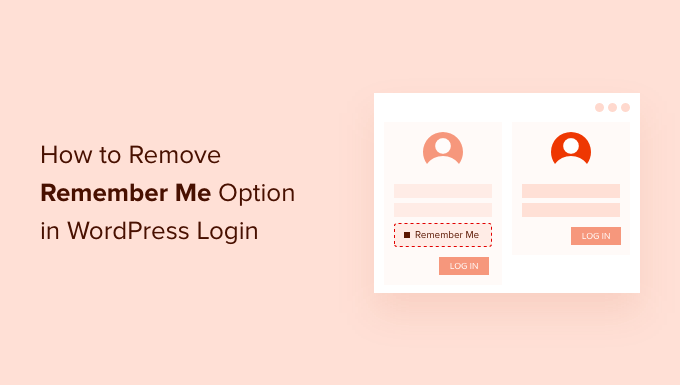
Want to remove the Remember Me option from your WordPress login page ?
The “Remember me” option is a small checkbox that allows you and your users to save their username and password on the WordPress login screen.
In this article, we will show you how to remove the Remember Me option step by step.
Why remove “Remember Me” from your WordPress login screen ?
When you or your website users check the “Remember me” box on the WordPress login page, this information will be stored in a browser cookie for a period of two weeks.

This means that the next time they visit your website, they can instantly access the control panel without the need to go to the login page again.
While it speeds up the login process, it may pose a potential security risk for people accessing their
WordPress admin area from public computers and WiFi networks.
By disabling the “Remember Me” checkbox, you and your users will need to log in every time the web browser is closed.
However, they can still save their username and password in the browser’s storage or a password manager app, so they don’t have to type it in each time.
Overall, this works to improve your WordPress security and helps keep your website safe from intruders.
However, let us explain how to remove the option on your WordPress login page.
Method 1: Remove “Remember Me” from the default WordPress login page
The easiest way to remove the option from the default WordPress page is by using the Remember Me Controls plugin.
First, you need to install the plugin and activate it. For more details, refer to our beginner’s guide on how to install WordPress plugins.
Note : We tested the plugin as of the last update of this post, and it works with WordPress 6.0 without issues.
Once activated, go to Settings » Remember Me to configure the plugin settings.
After that, check the box in the “Disable feature” section and click the “Save Changes” button.

Now, you can log out of your WordPress website.
Upon returning to the login screen, the “Remember Me” checkbox will be disabled.

Method 2: Removing the “Remember Me” option from custom WordPress login pages
If you are creating a custom WordPress login page for your membership website or online store, you can hide the option using SeedProd.

SeedProd is the best drag-and-drop WordPress page builder in the market, used by over a million websites.
You can use it to create a fully custom WordPress theme without writing any code.
In addition to creating custom WordPress themes, SeedProd also comes with the ability to create custom WordPress login
pages, custom 404 pages, and more.
First, you’ll need to use the SeedProd plugin to create a custom login page.
Then, when customizing the login page, you can disable the option by clicking on the “Additional Options”
dropdown in the right-hand options menu .

After that, delete the text in the ” Remember Username Label ” box.
Then, click on the “Save” button and select the “Publish” dropdown to activate your custom login page.

Now, you can visit the custom login page to see the option disappear.

We hope this article helps you learn how to remove this option from your WordPress login page.

