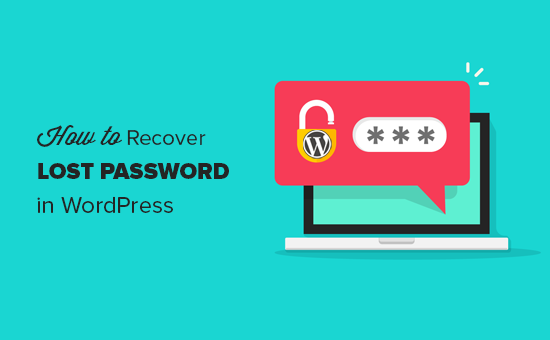
Have you forgotten your WordPress password and now want to recover your lost password ? Even the most technically savvy people forget their passwords every now and then.
That’s why WordPress makes it so easy to recover your lost password safely. In this article, we will show you how to easily recover a lost password in WordPress.
How to recover a lost password in WordPress?
First, go to the login screen of your WordPress blog. The login page for your WordPress blog is located at
http://www.example.com/login/
Replace www.example.com the address of your website.
Your WordPress login screen have you lost your password A link just below the login form.
See the screenshot below :

Click on Have you lost your password The link. This will take you to another page where you will be asked to provide your WordPress username or email address.

Enter the username you use to log in to your WordPress blog. You can also provide the email address that you used during installation or registration on your WordPress blog. After entering the username or e-mail address, click on the get a new password button .
Once you have entered a valid username or email address, WordPress will send an email to the email address associated with this account. You will also be shown a “check your email for confirmation link” notification on the login screen.

Check your email inbox , there will be an email with the subject [Your Blog Title] password reset . Wait for a few minutes if you do not immediately see the email in your inbox. If you still don’t see an email, check the spam or junk mail folder .
When you receive the email , it will have a message similar to the following :
Someone requested that the password be reset for the following account :
- http://www.your-website-url.com/
- Username : your-username
If this was a mistake, just ignore this email and nothing will happen.
To reset your password, visit the following address:
<http://www.your-website-url.com/wp-login.php?action=rp&key=xxxyyyzzz1112223&login=your-username>
Click on the second link to reset your password. This link will take you back to your website and allow you to enter a new password for your WordPress account.

A strong password consists of more than 8 characters, contains uppercase and lowercase letters, with numbers and special characters like! “؟ $ % ^ &.
Once the password has been entered, press the Reset Password button . You will see a notification “your password has been reset. Login”.

Congratulations, you have successfully reset your WordPress password. Click on the “login” link to log in to your WordPress blog using the new password.
Additional advice on WordPress password management
Entering the password every time you log in to your WordPress blog can be annoying. However, if you have always logged into your WordPress blog from your own devices using your home internet connection, you can prevent WordPress from forgetting you with the Always Remember Me plugin. This plugin will check the Remember Me box at the bottom of your login screen.
So once you log in to your WordPress, you will remain logged in for a long time unless you clear the Cookies in your browser.

