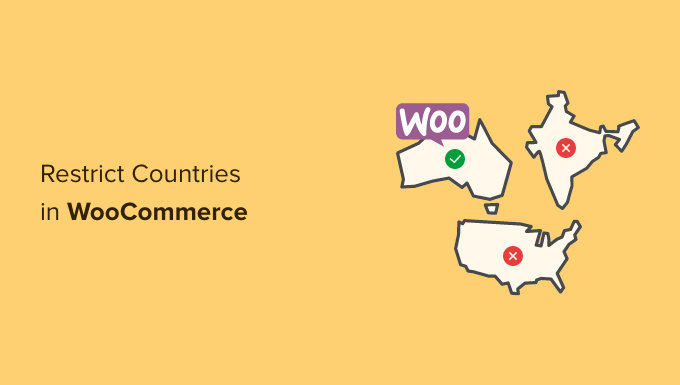
One of our readers recently asked if it is possible to hide your store (restrict countries) in the WooCommerce store
By hiding your WooCommerce store from certain countries, you can control the visibility of your product around the world. This way, your products will only be available in specific countries.
In this article, we’ll show you how to easily add country-based restrictions to WooCommerce products or even an entire WooCommerce store.
Why register your WooCommerce store in a country ?
When selling products online, the owner of an online store can face a lot of problems. For example, you can get an order for a product from a country where this product is illegal, or your payment gateways cannot process the fee.
When creating a WooCommerce store, it is important to provide the best user experience for your customers. You don’t want a customer to place an order only to find out they can’t complete the purchase.
This can frustrate customers, it can prevent them from returning to your site or buying something else from you.
To avoid these types of situations, it is better to restrict access to the WooCommerce store or products from certain countries.
With that being said, Let’s take a look at how WooCommerce store and products are easily restricted in certain countries.
You can go to either of the two methods by clicking on the links below:
Method 1. Restrict countries using WooCommerce settings
Method 2. Adding Country-based restrictions to WooCommerce products
Bonus: targeting WooCommerce’s geolocation to increase sales
Method 1:
Restrict countries using WooCommerce settings
You can easily hide your online store in specific countries using the default WooCommerce settings.
First, go ahead and click on the WooCommerce ” Settings option in your WordPress dashboard, then go to the “General”tab.

Once there, scroll down to”General options”. Here you will find the “sale location”section. Just click on the drop-down menu in the field where you will find three options.
You can either select ” sell to certain countries, except …”, Or you can choose the “sell to specific countries”option.

When you select ” sell to certain countries, except …”Option, another field will appear.
Now, just select from the drop-down list of any countries where you don’t want to sell your products.

If you choose the “sell to specific countries” option, the “sell to specific countries” field will appear in the settings below.
Now you can select all the countries where your store will be available.

This method is very easy to use, and you don’t have to download any WooCommerce add-on for it.
The main downside of this method is that you can not hide certain products.
By restricting countries using the default settings method in WooCommerce, restrictions will apply to your entire online store, and users in those countries will not be able to purchase any of your products.
If you just want to hide some specific products in different countries, it is better to use the addition mentioned in Method 2. Let’s take a look at how specific WooCommerce products are restricted in different countries.
Method 2 :
Adding Country-based restrictions to WooCommerce products
The best way to hide your store’s products in some specific countries is to use a WordPress extension such as Country Based Restrictions for WooCommerce .It is an add-on for WooCommerce that allows you to hide your products in specific countries.
First, you will need to install and activate the “country-based restrictions for WooCommerce”add-on. For more details, please take a look at our guide on how to install WordPress plugin .
After activating the extension, go to the extension ” installed plugin .

Here, click on the “Settings” link in the “country-based restrictions for WooCommerce” entry.
Once you get to the “settings” page, just click on the “see catalog”option.

After clicking on the “see catalog” option , you will have 3 options:
- Completely hide – restricted products will not appear in your store.
- Hide the visibility of the catalog – restricted products will be available only through direct links, but not
- through browsing or search results.
- The catalog is visible (not purchasable) – the restricted products will appear as usual, but customers will not be able to purchase them.
Once you have selected an option, just click on the “Save Changes”button.

After that, go to the books of Maryam Dakhil for the Academy of riches “all the products are in your WordPress dashboard.
Locate the product you want to restrict and simply click on the “Edit”link.

This will open the “edit product”page. You can then scroll down to the “product data”section.
After that, just click on the “country restrictions” option on the left.

After clicking on the “country restrictions” option, you will see the “restrictions rule”field.
Just click on the drop-down menu next to the field and select the “product is not available for selected countries”option.

After that, go to the “select countries” field and click on the drop-down list next to it.
After that, just select the countries where your product will not be available for purchase.

Once you are satisfied with your choice, do not forget to click on the “Publish button”.
Now, if a customer from the chosen country visits your store, the product you have restricted will not appear.
Bonus: targeting WooCommerce’s geolocation to increase sales
Did you know that geotargeting in WooCommerce can help you increase sales
For example, you can use an extension like OptinMonster to run specific discounts for specific sites, offer different prices based on countries , and much more

We hope this article helped you learn how to restrict countries in your WooCommerce store.
You may also want to check out the ultimate WooCommerce SEO Guide to improve your SEO rankings ،

