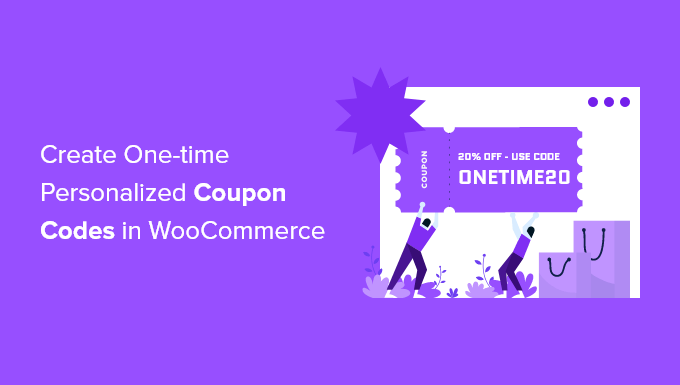
Would you like to create custom one-time coupon codes for your WooCommerce store ?
Coupon codes are great for promoting your online store, reducing cart abandonment, and increasing overall sales. The creation of one-time vouchers reduces the risk of abuse.
In this article, we’ll show you how to create custom one-time coupon codes in WooCommerce.
Why create custom one-time coupon codes at WooCommerce ?
Coupons are a great way to promote your online store and make more sales. They reduce cart abandonment and are one of the best ways to thank a customer who joined your email list or left a product review.
However, some customers may use versatile coupons over and over again without paying the full price. That’s why it’s a good idea to put restrictions on who can use a voucher and how often it should be used.
With that being said, Let’s take a look at how to create custom one-time coupon codes for your WooCommerce store.
Create custom one-time coupon codes at WooCommerce ?
First, you need to install and activate the advanced Coupons for WooCommerce plugin . For more details, see our step-by-step guide on how to install WordPress plugins .
Advanced coupons is the best WooCommerce coupon code plugin on the market. In this tutorial , we will use the free version, but Advanced coupons Premium adds additional features such as the ability to reset a coupon after a specified period of time.
Upon activation, you need to visit the marketing page “coupons” in your WordPress dashboard. After that, you need to click on the “add coupon” button to create a new coupon.

Note :
If you are using an older version of WooCommerce, you may need to switch to WooCommerce “coupons” instead.
You will be asked to type the coupon code you want to use at the top of the screen. You can also automatically generate a code by clicking the “Generate coupon code”button.

It’s also a good idea to write a clear description so that you remember the purpose of this coupon in the future.
Next, you have to select the type of coupon you want to create. You need to choose the type of discount and the amount you are offering. There are also options for free shipping and coupon expiration date.
Once you are satisfied with your choices, you can set restrictions on who can use the coupon and how often. We will cover three different ways:
- Method one: create a coupon for single use or limited use
- Method two: create a custom coupon
- Method Three: create a coupon restricted by roles
- Publish and promote the one-time coupon
First Method : create a coupon for single use or limited use
This method is the best way to limit the coupon to one use per user, or to a limited number of uses in total.
While on the “add new coupon” page, you need to look at the “coupon Data” section and then click on the “usage limits”tab.

Now you should enter the number 1 in the “usage limit per user”field. This will ensure that each customer who receives the coupon code can use it only once.
Alternatively, you may prefer to enter a number in the “usage limit per coupon” field instead. This will put a limit on the number of times the code can be used in total by all users.
You can even enter a number in both fields. Suppose you type 100 in the “usage limit per coupon” field and 1 in the “usage limit per user”field. After that, the first 100 clients will be able to use the code once.
Premium version users can also reset the code so that it works again after a period of time, monthly or annually.
Secound Method : create a custom coupon
This method allows you to customize a coupon, so that it is available only to certain customers.
You should still be on the “add new coupon”page. In the “coupon Data” section, you need to click on the “restrict use”tab. Now you need to scroll down to the “allowed emails”field.

Here you can enter one email address, or several email addresses separated by commas. Only such customers will be able to use the coupon.
You can match multiple email addresses using an asterisk as a wildcard. For example, if you enter * @gmail.com, anyone with a Gmail address will be able to use the coupon.
However, such users will be able to use the coupon more than once. If you need to create a personalized one-time voucher, you can combine methods 1 and 2.
First you need to enter the number 1 in the “usage limit per user” field, which we covered in the first method. After that, you enter the email addresses of the allowed users as covered in the second method.
Now only the users you have listed will have a single use of the coupon.
Third Method : create a coupon restricted by roles
This method restricts the use of the coupon to customers who have a specific WordPress user role . In some cases, this can be simpler than typing a long list of email addresses as in the second method.
Tip: this method can also be combined with the first method to ensure that each customer who has this user role can use the coupon only once.
While on the “add new coupon” page, look at the “coupon Data” section and click on the “role restrictions”tab. Now you can check the box to enable role restrictions, and then select one or more user roles. A list of roles will appear when you click inside the “user roles”box.

We recommend that you customize the “invalid role error message” to explain why users with other roles cannot access the promotion.
There are several ways you may want to use this method. For example, you can simply assign the user role to “client” so that your users need to log in before they can use the code. This will allow you to better track your customers .
Another idea is to assign your most loyal customers a special role in WordPress so that you can offer them exclusive coupon codes.
You can also use this method to create member-only coupons for your membership site .
Publish and promote the one-time coupon
Whichever method you use, once you have finished setting up the coupon, you will need to click on the “Publish” button at the top right of the page.

Your coupon is now ready to use and you can start informing your customers about it. The way to do this depends on the type of coupon you created and who you want to use.
For example, you may offer the coupon to new members in the welcome email, or reward customers who have left a review of the product . You can create a pop-up coupon in your online store, or include a special offer in your email newsletter .
We hope that this tutorial will help you learn how to create custom one-time coupon codes in WooCommerce.

