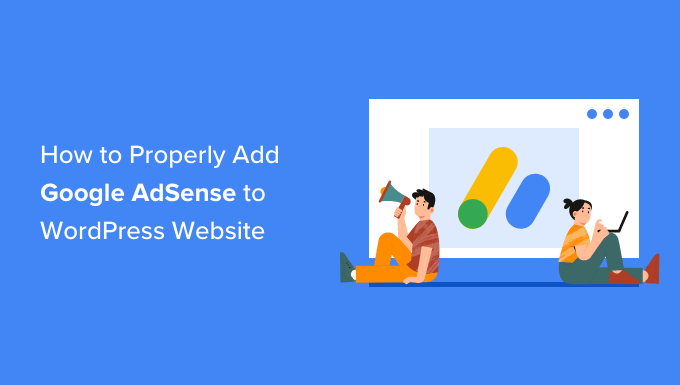
Do you want to add Google AdSense to your WordPress website ?
Google AdSense is one of the easiest ways to start making money online through your website. It allows you to automatically sell the advertising space of your website to advertisers and get paid.
In this article, we’ll show you how to add Google AdSense in WordPress, maybe you need WordPress plugins to do the job .
Google AdSense is an advertising network operated by Google that provides bloggers and website owners with an opportunity to earn money by displaying text, images, videos and other interactive ads on their websites. These ads are targeted by site content and audience, so they are very relevant.
Google AdSense is hassle-free because you don’t have to deal with advertisers or worry about raising money. Google manages and maintains relationships with advertisers. They collect payments, take their management fee, and send the rest of the money to you.
AdSense offers Cost-Per-Click (CPC) ads, which means you earn money every time a user clicks on an ad on your website. The amount received per click varies based on a variety of factors.
Getting started with AdSense
The first thing you need to do is register for a Google AdSense account . If you have a Gmail account, you can use your existing account to register.
Once you have submitted your application, you will need to wait for the Google AdSense team to review it. This may take from a few hours to a few weeks for some publishers.
Once approved, you can log in to your AdSense account and get your ad code. This is the code that you need to put on your WordPress site to display ads.
With Google AdSense automatic ads, you can paste only one piece of code and then Google automatically decides when, where and how many ads will be displayed on each page.
However, many publishers use the manual method of placing ads individually on their websites.
We’ll show you both ways. We recommend starting with manual ad placement first. As soon as you start earning, you can try automatic ads to compare them yourself.
1. Manually place the Google AdSense ad code in WordPress
You will start by clicking on the list of ads in the right column and then switching to the “by ad unit”tab. From here, you need to click on “Create a new ad”.
You will be asked to choose the type of advertising. You can choose from display ads, in-Feed ads, and in-Article ads.
If you’re not sure, start with display ads.

Next, you need to provide a name for this ad unit and specify the ad size and type.

The name of the advertisement is used only for internal purposes, so you can call it anything like “SiteName Sidebar”.
The next option is to choose the ad size. While Google offers a variety of ad sizes, there are certain sizes listed under recommended because they are the most popular among advertisers.
You can also choose whether you want your ad to be responsive or static. We recommend choosing responsive ads because they work well on all devices and screen sizes.
After that, click the “Create” button to continue.
AdSense will now generate the ad code for you. It contains your unique ad unit ID and your publisher ID.

Just copy the ad code and paste it into a regular text editor such as Notepad or TextEdit. You will need it in the next step.
Add Google AdSense in WordPress
Next, you need to decide where you want the ad to be displayed on your website. Ads are most commonly displayed in the sidebar . You can add Google Adsense to your sidebar using WordPress tools .
Just go to Appearance “Widgets in your WordPress Management Area. After that, click the “+” button to add the “custom HTML” widget block to the appropriate widget area.

You will need to enter the Google AdSense code in the block of the custom HTML widget.
After that, do not forget to click the “update”button.

To improve placement control and tracking, we recommend checking out the AdSanity WordPress plugin .
2. Adding AdSense code for automatic ads in WordPress
Adding individual ads to different areas of your website takes a lot of time. Most beginners struggle to find the best sites to display ads on their sites.
To solve this problem, Google introduced automatic advertising. This allows you to simply add a single code snippet to your site and allow the Google AdSense program to detect the location, ad size and the highest-earning type.
The disadvantage of this method is that you have less control over the placement of advertising on your website.
If you want to use the automatic ads feature, this is how Google will add AdSense to your website.
First, log in to your Google AdSense account and click on the Ads tab. After that, you need to click the Get Code button to generate the automatic ads code.

AdSense will now create a code snippet with your publisher ID and display it. Now you can copy and paste this code into a text editor.

Adding AdSense Auto-Ads Code in WordPress
The auto ads icon uses a single code snippet to create ads everywhere on your WordPress blog . This means that you need to add the code to all the pages where you want the ad to be displayed.
One way to do this is by adding the code in the header file.the php of the WordPress theme. However, the disadvantage of this method is that your advertising code will disappear if you update or change your theme.
The best way to add any site-wide code to your website is to use a plugin like Insert Headers and Footers.
First, you need to install and activate the Insert Headers and Footers plugin . For more details, see our step-by-step guide on how to install the WordPress plugin .
When activated, go to the settings » page for inserting headers and footers . From here, you need to paste your Google AdSense icon into the header section.

Do not forget to click the “Save” button to store your changes.
The plugin will now add the advertising code on all pages of your website. Google AdSense may take some time to start showing ads.
AdSense best practices and FAQs?
Over the years, we have answered many questions related to the AdSense program. After using AdSense on many of our sites in the past, we have learned a lot about optimization. Here are some AdSense best practices and frequently asked questions.
What is the best AdSense ad size?
Despite the importance of advertising placement, we found that the best sizes are 336 × 280 and 300 × 250. These ads tend to be suitable for most screen sizes and have the best pay rate as well.
What is the best AdSense placement?
It depends entirely on your planning. The goal is to get more impressions and clicks, so you want to place your ads in a more prominent place. We have found that ads located in the content of the post towards the top of the screen tend to get the most clicks.
We have asked many users about adding AdSense in a floating widget because it will be very prominent. And We strongly recommend not to do this because it is not allowed by Google’s terms of Service. If you violate their terms of service, you can be banned from the program.
Can I click on my Google AdSense ads?
Beginners are often tempted to click on their own ads or ask their family members to click on their ads. Please, don’t do that. Google’s algorithm is very smart and knows when to click on your ad. This can prevent you from the program.
What Is page RPM in Google AdSense?
It means revenue per 1000 impressions. This is determined by multiplying the total number of clicks and the cost per click and then dividing this by the total number of page views.
Can I use my Blogger or YouTube AdSense account with WordPress?
Yes, you can. If you start using AdSense on one of Google’s hosted platforms such as Blogger or YouTube, you can change the type of your AdSense account and use it with WordPress. You will need to provide Google AdSense with the URL address of the site you want to monetize by filling out an application form.
Just log in to your AdSense account, then click on the “other products” option under “my ads”. After that, you need to click on “upgrade now” and complete the application form.
What is the CTR in Google AdSense?
The CTR or click-through rates are very different for different types of websites. Your ad clicks depend on a lot of factors such as the themes of your website, the type of your audience, the placement of advertising on your site, and more. It’s really hard to determine the ideal CTR for Google AdSense because you can’t reach the click rates of other websites like yours.
However, Google AdSense has built-in tools that will start showing you messages if your site doesn’t get a good click-through rate. You can follow the optimization guides outlined within the Google AdSense dashboard to optimize your ad revenue.
When and how does Google AdSense pay publishers?
Every month, Google AdSense calculates the previous month’s earnings and shows them on the “transactions”page. If your earnings match the required limit, then your payment will be processed and issued by the twenty-first of that month.
There are many payment methods available, including direct wire transfer, bank transfer, checks, Western Union and more.
Why Google AdSense rejected my application?
Google Adsense may refuse your request if your website is completely new or does not comply with the AdSense Program policies or its terms and conditions.
If they do, you can always consider using another Plugin to manage ads or try another way to make money with your WordPress site .
What are the requirements for approving a Google AdSense application?
The following are the minimum requirements for approval of your Google AdSense account request.
- Your website and all its content must comply with the policies and terms of the AdSense program.
- Your website must be at least 6 months old.
- You, the applicant, must be over 18 years old.
Note :
even if your application meets all the requirements, Google AdSense still reserves the right to refuse your application.
Can I add Google AdSense in a blog WordPress.com my own?
You are not allowed WordPress.com by adding Google AdSense to your website unless you upgrade to a business plan.
What is the difference between Google AdSense and Google AdWords?
Google AdWords allows you to advertise on other websites, including those participating in the Google AdSense program.
Google AdSense allows you to make money from your website by displaying ads on your website.
How to get rid of Adsense Ads?
If Google Adsense displays too many ads or you see ads in random places on your site, you are probably using automatic ads.
To turn off automatic ads, log in to your Adsense account and go to the ads » overview . After that, click on the “Edit” icon next to your website. You can disable the automatic advertising options in the “site settings” to completely remove automatic advertising from your site. Or you can select the “page exceptions” option to disable automatic ads from certain pages.
We hope this article helped you add Google AdSense to your WordPress site.

