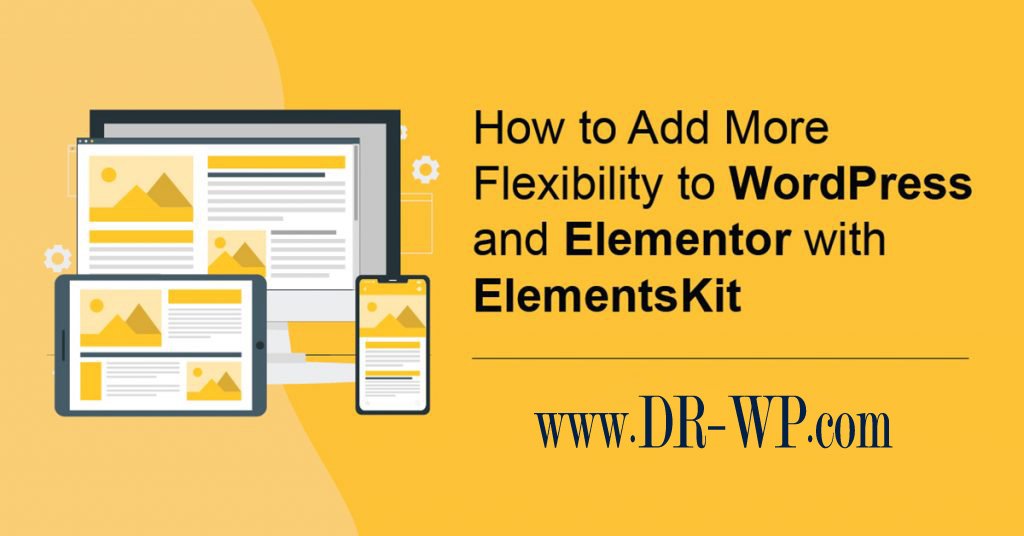
Did you know that you can add more features to Elementor using the ElementsKit plugin, and you can also add a variety of additional features and customization options to improve the performance of your site .
This includes additional modules, widgets, blocks, and many other tasks . As a result, there are a lot of reasons for you to love Elementor Page Builder to build your dream website .
I will show how to add more options to Elementor using ElementsKit
The important question is why use ElementsKit ?
Elementor comes with some great features and is one of the best page builders available in WordPress . However, many users are adding more features .
That’s exactly what ElementsKit does is add a variety of elements that can be used to customize the pages we create .
While users can access :
- More than 250 blocks are ready
- More than 40 custom and free tools at the same time
- About 18 advanced and distinctive widgets for Elementor
- 4 new models for Elementor
Also each has a huge amount of customization available as some of these versions are enhanced versions of the default Elementor elements, while others are new .
Having more options gives developers creative freedom and allows pages to be built the way you want .
This can help you stand out from the competition, and this can directly lead to an increase in traffic and, consequently, an increase in the volume of sales on your site .
How to use ElementsKit ?
The first stage : installing ElementsKit
It is an extension of the Elementor editor so you will need to install Elementor already on your site and if you do not, you will encounter an error, which will prompt you to install it .
Note: we focus on how the plugin works, not how each of its elements is used . So for specific instructions on how to use certain features, visit their support page . Also in the event of an upgrade to the Professional version, the possibility of support can be increasedpossibility .
Let’s start by clicking on the plugins and selecting the add new option in the right Administration panel .

Search for ElementsKit in the provided search box this will pull up additional plugins that you may find useful .

Scrolling down, you find the elementskit extension and click the “Install Now” button and activate the plugin for use .

The second stage : how to start
Before you start taking advantage of all the additional features, you need to go through the setup process, which is very fast .
On the other hand, you can go to the control panel and click on the ElementsKit options

This add-on contains an available basic setup configuration that we will use in this tutorial article .

This offers more options than the plugins and you can customize exactly what is turned on and what is turned off.
However, some features are available only in the Advanced Pro version of this add-on .
Do not get nervous, you can enable / deactivate items at any time . When you are ready, click the “next stage” button .

After that, you have the option to enter your email address to receive messages about how to get the most out of ElementsKit .
And this is optional, then you can move on to the next stage .

ElementsKit will recommend some plugins that will help you improve WordPress . These include ShopEngine, MetForm, WP Social, Ultimate Review, fundraising and donation platform . Huge options that you can get acquainted with .
In contrast, all of the above is optional . You can move on to the next step once you have completed this step .

While ElementsKit provides a complete video tutorial to help you learn the basics of this add-on, we, in turn, recommend watching it to help you take advantage of all the advantages .
There is also a checkbox below the video asking if it is appropriate for the plugin to collect data .
Also the choice to allow or not to allow ElementsKit to collect data will not affect the use of the component .

Therefore he will give us a discount on the Pro version . Think carefully about the additional features that the advanced version provides, but they are not necessary in ordinary cases .

Finally the installation has been completed and a welcome message will appear for you, click Save Changes .

This add-on is ready for use
The third stage : setting up the settings
In the process of preparation, you had the opportunity to select active or effective elements . This add-on allows you to make these decisions freely and I will cover them abundantly .
From the ElelmentsKit Control Panel, click the widget option .

Here, you can see a complete list of tools that you can add . Just browse the menu, activate or disable the widget and save the changes when you’re done .
Note :
just to clarify, these are Elementor widgets, not WordPress widgets .

And now you can click on the modules option .

On the left side of the editor are all the options that Elementor provides to users .
So scroll down to the ElementsKit section .

Like any other element of the Elementor editor, you just need to drag the widget to the publication or page you want .

Congratulations, you have completed how to add additional features to Elementor Page Builder using the ElementsKit plugin .
Fully customize WordPress
The bright side in WordPress that has proven itself among developers is the available customization options . Useful tools that can help you build your awaited site already exist .
Page builders are just one of these options . And there are a variety of add-ons that specialize in specific areas
The union between the old and the added additions
The Virtual Library in Elementor is great and there are a lot of tools and features that work well with new additions . In other cases, such as the videos tool, the ElementKits version has more customization features than are available by default
In such cases, we recommend that you look at the existing tools and replace some of them with better versions . Or at least if you want those features you can redeem .

