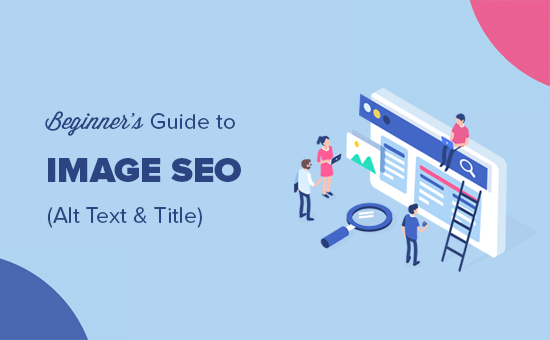
Are you looking to improve SEO on photos to your website ?
When image search is optimized correctly, it can bring many new visitors to your website.
To take advantage of SEO on photos, you need to help search engines find and index your photos using the right keywords.
In this beginner’s guide, we’ll show you how to improve image SEO by following best practices.
Image optimization for SEO and speed optimization
Speed plays an important role in SEO and user experience. Search engines consistently rank fast sites higher. This is also true for image search.
Images increase your overall page load time. They take longer to download than text, which means that your page loads more slowly if there are many large image files for download.
You need to make sure that the images on your site are optimized for the web. This can be a difficult thing to get used to since many beginners are not experts in editing graphics and images.
The best way to enhance photos is to edit them on your computer using one of the photo editing programs such as Adobe Photoshop. This allows you to choose the correct file format to create a small file size.
You can also use an image compression plugin for WordPress. These image enhancer extensions allow you to automatically reduce the file size while uploading an image to WordPress.
What is the alternative text ?
Alt text or alt text is an HTML attribute added to the img tag which is used to display images on a web page. It looks like this in normal HTML code :
<img src="/fruitbasket.jpeg" alt="A fruit basket" />
It allows website owners to describe the image in plain text. The main purpose of alt-text is to improve accessibility by enabling screen readers to read alt-text for visually impaired users.
Alternative text is also important for SEO on images. It helps search engines understand the context of the image.
Modern search engines can recognize the image and its content using artificial intelligence. However, they still rely on website owners to describe the picture in their own words.
The alt text also accompanies the images in Google Image Search, helping users understand the image and improving your chances of getting more visitors.

Usually, alternative text is not visible on your website. However, if the image is broken or cannot be found, your users will be able to see the alt text with a broken image icon next to it.

What is the difference between alternative text versus title?
Alternative text is used for accessibility and SEO optimization on images, while the title field is used internally by WordPress for media search.

WordPress inserts the alt tag into the actual code used to display the image. The title tag is stored in the database for searching and viewing images.
In the past, WordPress has included the title tag in HTML code as well. However, the situation was not ideal from the point of view of accessibility, which is why they removed it.
What is the difference between alt text and caption?
Alternative text is used to describe the image for search engines and screen readers. On the other hand, the caption is used to describe the image to all users.
The alt text is not visible on your website while the captions are visible below your photos.

Alt text is crucial for improving SEO over images on your website. The caption is optional and can only be used when you need to provide additional information about the image to website visitors.
How to add alt text, title and caption to SEO on photos in WordPress?
The alt text, title, and caption make up the image metadata that you can add to the images when uploading them to WordPress.
When adding an image using the default image block, WordPress allows you to add a caption and alt text to the image.

It automatically generates a title for the image from the file name. You can change the title by clicking on the Edit button in the image block toolbar.
![]()
This will bring up the media upload pop-up window where you can enter your own custom title for the image.

You can also edit the alt tag and title of images that you have already uploaded to WordPress. To do this, you need to visit the Media “Library” page and select the location of the photo you want to edit.

Simply clicking on one of the images will bring up the attachment details pop-up window where you can enter the title, alt text and caption.

Note :
changing the alt tag of an image or caption via the media library will not change it on posts and pages where the image is already used.
When should I use image captions in WordPress?
Captions allow you to provide additional details of the image to all users. They are visible on the screen to all users including search engines and screen readers.

You may have noticed that most websites do not usually use captions with photos in blog posts or pages. That’s because captions are often not necessary to explain the image.
Captions are more appropriate in the following scenarios:
- Family or event photos
- Images that need additional explanation to describe the background story
- Product photo galleries
In most cases, you will be able to explain the picture in the content of the article itself.
Disable attachment pages in WordPress
WordPress creates a page for all the images that you upload to your posts and pages. It’s called the attachment page. This page only shows a larger version of the actual image and nothing else.
This can have a negative SEO impact on your search rankings. Search engines consider pages with little or no text as low-quality or “poor content”.
That is why we recommend that users disable attachment pages on your website.
The easiest way to do this is to install and activate the aioseo plugin . For more details, see our step-by-step guide on how to install the WordPress plugin .
When activated, it automatically turns off the attached addresses. You can also manually turn off attachment pages in WordPress by visiting the all in One SEO ” Search Appearance page and clicking on the Media tab.

From here, make sure that the “forwarding addresses URL for attachments” option is set to “attachments”.
If you are not using the aioseo plugin, you can install the Attachment Pages Redirect plugin . This plugin simply redirects people visiting the attachment page to the post where the photo is displayed.
You can also do this manually, by adding the following code to the function file.the PHP of the template or a site-specific extension .
|
1 2 3 4 5 6 7 8 9 10 11 12 13 14 15 16 17 |
function wpb_redirect_attachment_to_post() { if ( is_attachment() ) { global $post; if( empty( $post ) ) $post = get_queried_object(); if ($post->post_parent) { $link = get_permalink( $post->post_parent ); wp_redirect( $link, '301' ); exit(); } else { // What to do if parent post is not available wp_redirect( home_url(), '301' ); exit(); } } } add_action( 'template_redirect', 'wpb_redirect_attachment_to_post' ); |
Additional tips for improving SEO on photos
Adding an alt tag is not the only thing you can do to improve image SEO. Here are some additional tips that you should keep in mind when adding photos to your blog posts.
1. Writing a descriptive alternative text
Many beginners often use one or two words as an alternative text to the picture. This makes the picture very generic and difficult to classify.
For example, instead of just “cats”, use “Cats play a yellow rubber duck” .
2. Use descriptive file names for your photos
Instead of saving your photos as DSC00434.jpeg, you need to name it correctly. Think about the keywords that users will type in the search to find that particular image.
Be more specific and descriptive in the names of the image files. For example, red-wooden-house.jpeg is better than house.jpeg only .
3. Provide context to your photos
Search engines are getting smarter every day. They can recognize and classify images well. However, they need you to provide context to the image.
Your photos should be relevant to the general theme of the post or page. It is also useful to place the photo near the most relevant text in your article.
4. Follow the best practices for SEO on photos
You also need to follow the overall SEO guidelines for your website . This improves overall search rankings including image search.
5. Use photographs and original photos
There are many free photography sites that you can use to find free photos for your blog posts. However, the problem with stored images is that they are used by thousands of websites.
Try to use original photos or create unique high-quality images in your blog.
We know that most bloggers are not photographers or graphic designers. Fortunately, there are some great online tools that you can use to create graphics for your websites .
We hope that this article helped you get acquainted with the SEO Image of your website. You may also want to check out our guide on how to fix common image issues in WordPress .

