
How to turn WordPress into a restaurant website ?
Creating a website for ordering from restaurants takes a lot of work.
It’s often easier to upload a nice PDF menu or refer clients to a third party service instead.
However, the PDF menu forces customers to call in orders, and third-party services incur fees and raise prices, both of which can lead to lower sales.
As a developer, you want to give your clients the best possible results so they feel that their investment in your services has been worth it.
Using the Five Star Restaurant Menus add-on can enable your customers’ customers to place orders online while reducing the time and effort required of you.
In this article, we will discuss the advantages of creating an online ordering system on your clients’ websites.
Then we’ll guide you through the steps to install Five Star Restaurant Menus, create your own menu, and deliver a first-class online ordering experience to your customers and their customers. Let’s jump!
Why Restaurant Websites Need Online Order Forms (And Why You Should Provide One)
How to Create an Online Restaurant Order Form Using WordPress (in 5 Steps) Instead of spending hours writing code for an online ordering system manually, you can use Five Star Restaurant Menus to save some time.
Implementing it on customer sites requires only five simple steps.
It is important to note that you will need the premium version of Five Star Restaurant Menus to enable on-site payments.
This is a fairly affordable solution, at under $50 for a lifetime license.
Without the upgrade, customers can place and track orders online, but will have to pay when they receive (or accept delivery) of their food. Now, let’s move on to how to create an online order form in WordPress.
Step 1: Prepare the restaurant menu content
The first thing you need to do is make a list of the sections of the customer’s menu, such as main courses, appetizers, and so on.
You can choose to include or not include descriptions for each.
For each section, you will also need a list of each item that the customer wants to submit in the online ordering system.
Each must include :
- Item name
- priced
- Brief description Options (such as a list of salad dressings, or choosing to add or remove toppings)
- picture
It is best to gather this information from your client ahead of time so that you can proceed with building their website without delay.
Pictures may be the most difficult item to collect. It is important for them to present each dish in an appetizing way to increase sales.
Do your best to pass this on to your customers to help them increase their revenue.
Step Two : Install and activate the five-star restaurant menus
Now that your content is ready, download Five Star Restaurant Menus from the WordPress Plugin Repository (or choose the premium version for online ordering, advanced design, and other add-ons) :

Install and activate the plugin on your client site. You can follow the setup wizard to configure the menu right away or come back to it later.
Step 3: Create the online list
In the WordPress admin sidebar, click Menus > Menu Sections.
On this screen, you can add all the menu sections you got from your client, just as you would with WordPress categories :

Next, go to Menus > Menu Items.
Click on Add Menu Item and enter each dish’s name, description and photo using the Block Editor :

It will be saved as a custom post type and must be published to appear on the online application form.
Finally, go to Lists > Lists > Add List. You can then use the list layout feature at the bottom of the editor to format the list sections :

The rest of the page is editable with the Block Editor.
Save and publish when you’re done. If you’d like to see more layout options, you can go to Menus > Settings :

There are many design options available here that you can explore. If you want to get your client’s opinion of the design, you can give them temporary access to the project so they can look at those settings as well.
Step 4: Configure your online ordering settings
Once the menu page is fully set, you will need to configure the online ordering. Go to Menus > Settings > Request to do this :
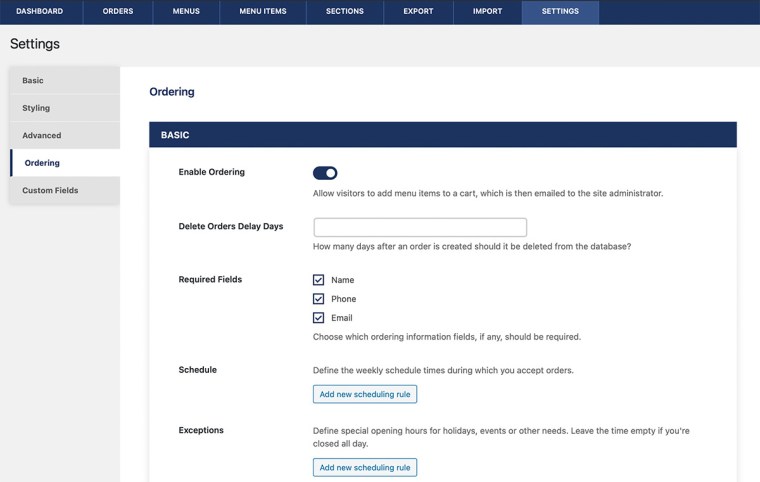
Toggle the first setting to “On” to enable the dial.
You can then specify the required customer information and set up scheduling rules that coincide with the customer’s hours and availability.
Additionally, if your customers would like an automated email to be sent to customers to confirm their orders, you can customize one on this screen :

There are also settings for configuring ordering options and payments here, but remember that these features are only
available if you’ve invested in the premium version of Five Star Restaurant Menus.
Step 5: Make sure your client’s website is secure
Since your customer’s restaurant website will receive personal information through online forms, it is important to
implement security features to protect this data.
If you’re on the premium version of Five Star Restaurant Menus, it will also accept online payments, so enhanced
security is required for Payment Card Industry (PCI) compliance as well.
There are several best practices we recommend to protect your projects :
- Use a reputable host. You may not always have a say in which host your customer wants to use, but encourage them to choose a provider with a solid reputation that follows industry best practices.
- Install an SSL certificate. SSL certificates are pretty much standard on the web these days. Make sure your customer site has one installed to protect customer data.
- Enable two-factor authentication (2FA). This will help maintain the security of the client’s admin account.
- Perform routine security checks. You can use a service like Sucuri to run security checks and stay on top of vulnerabilities.
One of the best ways to ensure that your clients’ sites remain securely closed is to maintain them yourself. This is also an excellent recurring income generator.
Run automated security checks and generate monthly customer reports to keep your customers updated on their site’s performance, SEO, security, and more.
Conclusion
Setting up an online restaurant website order form for a restaurant website is easy with the Five Star Restaurant Menus plugin.
It also makes order tracking a snap for your customers and can also improve the online ordering experience for their customers.
In this article, we walked through the steps of preparing Five Star restaurant menus and implementing an online ordering system :
- Prepare the content of the restaurant website menu.
- Install and activate five-star restaurant menus.
- Create the list online.
- Configure online ordering settings.
- Ensure the security of the customer’s website.
Do you have any questions about setting up an online order form for a client’s restaurant website ?
Let us know more and more in our site

